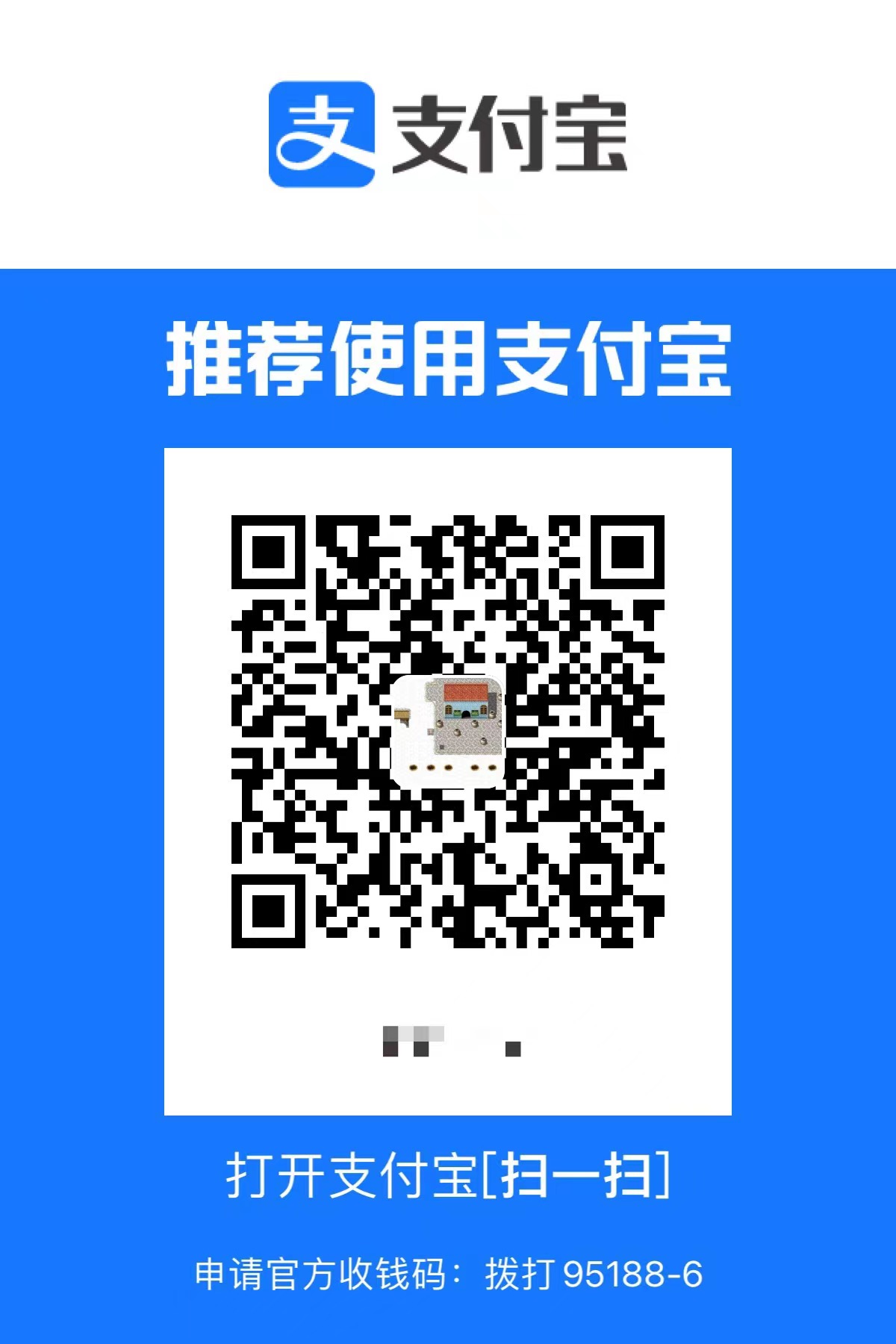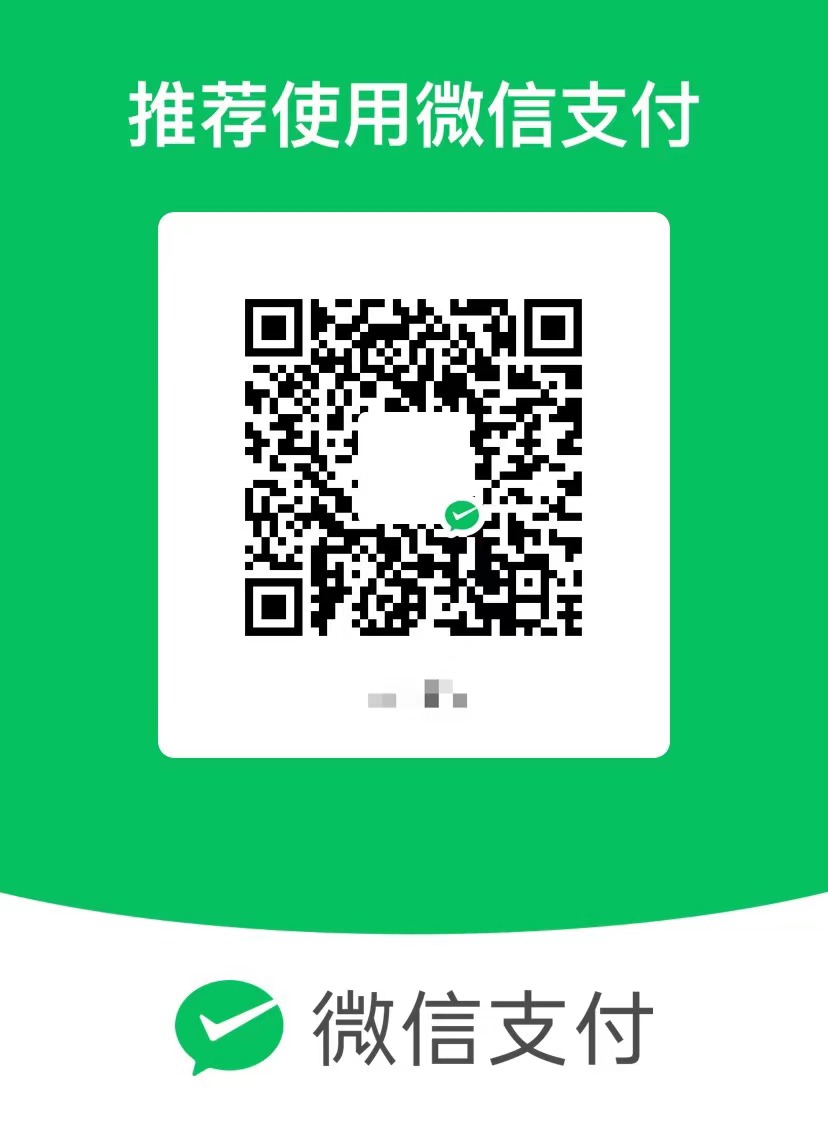懒猫微服实战入门(一): 从开启SSH到免密登录,一步步教你搞定远程管理
对于很多资深的 NAS 玩家来说,拿到一台机器首先要配置远程登录和环境依赖。懒猫上其实可以实现云计算讲的 Iass - Pass -Sass 这三个层级,不过对于资深玩家而言,肯定是要从 Infra 这个级别入手的。
官方文档如下:
https://developer.lazycat.cloud/ssh.html
安装懒猫开发者工具,然后再右上角能够看到 sshd 服务的状态。
然后点击开启,之后我们才可以使用 ssh 登录,在写这篇文章测试的时候,我关闭了这个按钮,再去 ssh 直接就报错了。
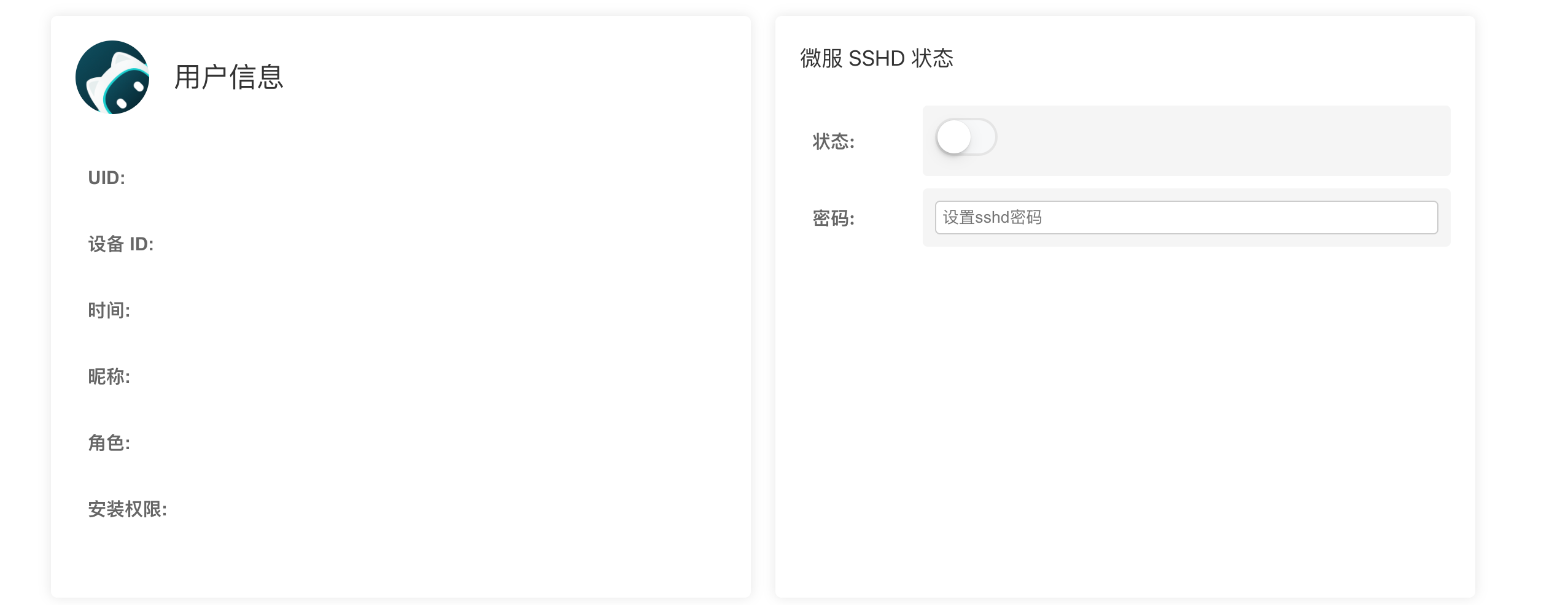
默认是 root 身份登录,密码在开发者工具里启动的时候设置:
1 | ssh root@<your-service-name>.heiyu.space |
如果觉得密码麻烦,也可以导入密钥,更加安全:
1 | ssh-copy-id -i ~/.ssh/id_ed25519 root@xxxxx.heiyu.space |
输出如下:
1 | /usr/bin/ssh-copy-id: INFO: Source of key(s) to be installed: "/Users/xu/.ssh/id_ed25519.pub" |
如果觉得 root 用户不安全的话,可以新建一个日常用户,然后加到 docker 组里面,也能正常使用 docker
1 | sudo useradd -m -s /bin/bash user1 |
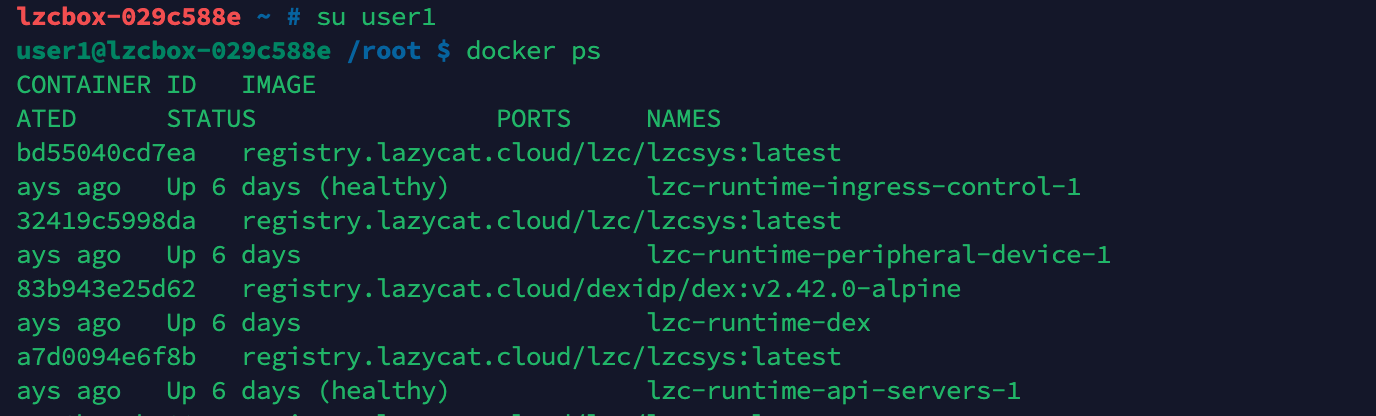
如果遇到到 root 组会有无法使用 sudo 的问题,请独立安装,sudo 是单独的软件包,需要安装才有.并不是所有 Linux 都有 sudo
1 | apt update && apt install sudo |
注意:要开着懒猫微服 APP ,否则无法使用 heiyu.space 提供的穿透服务。

懒猫微服实战入门(一): 从开启SSH到免密登录,一步步教你搞定远程管理
https://xu-hardy.github.io/懒猫微服实战入门(一):-从开启ssh到免密登录,一步步教你搞定远程管理/